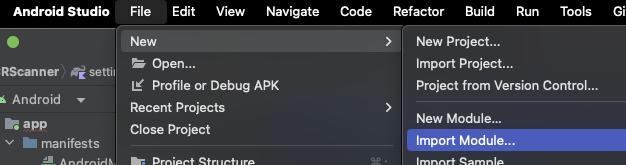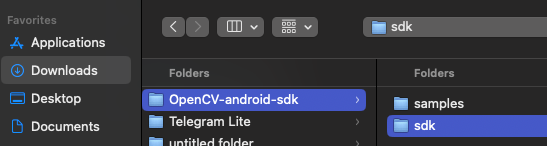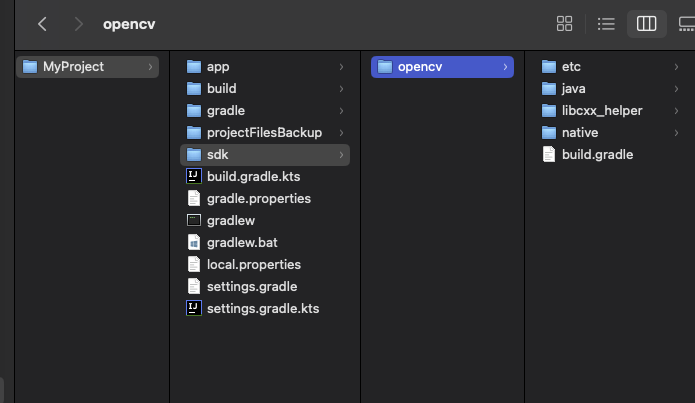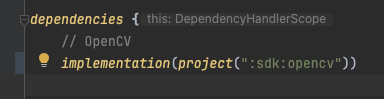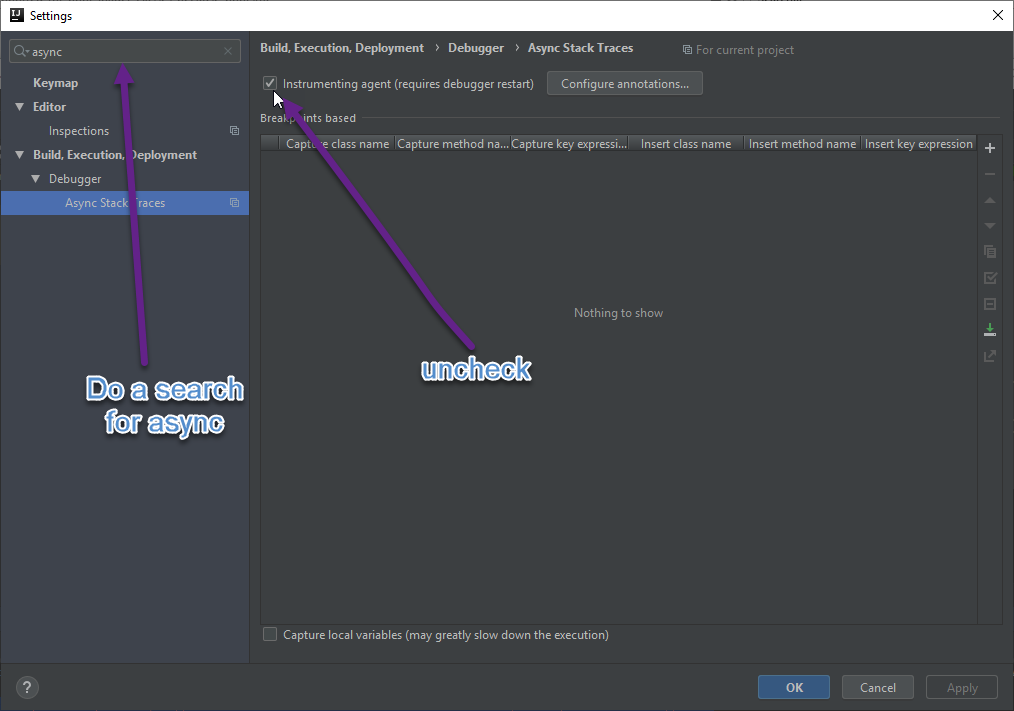개발중인 어플리케이션 프로젝트(.apk)를 라이브러리 모듈(.aar)로 변경해야 할 경우 설정방법을 알아보도록 하자.
프로젝트 이름은 'mytest'일 경우 다음과 같은 순서로 설정을 변경하도록 하자.
불필요한 소스 파일 제거
라이브러리 파일에 필요한 소스코드를 제외하고 나머지 파일들은 모두 제거하도록 한다.
AndroidManifest.xml 수정
application 요소와 앱 관련 설정을 제거하고, 라이브러리에서 필요한 설정만 남겨둡니다.
예를 들어, 권한이나 기본 설정 등을 유지할 수 있습니다.
<manifest xmlns:android="http://schemas.android.com/apk/res/android"
package="com.example.mytest">
<!-- 필요한 권한 및 기타 설정을 여기에 추가 -->
<!-- 예: INTERNET 권한 -->
<uses-permission android:name="android.permission.INTERNET" />
<!-- 필요하다면 다른 권한도 추가 가능 -->
<!-- 라이브러리에서 제공하는 특정 기능을 위한 설정 -->
<!-- 예: 서비스나 리시버 등 -->
<!--
<application>
<service android:name=".MyService" />
<receiver android:name=".MyReceiver">
<intent-filter>
<action android:name="com.example.mytest.SOME_ACTION" />
</intent-filter>
</receiver>
</application>
-->
</manifest>
'build.gradle.kts' (Project: MyTest)
// Top-level build file where you can add configuration options common to all sub-projects/modules.
plugins {
alias(libs.plugins.android.application) apply false
// 라이브러리 플러그인 추가
alias(libs.plugins.android.library) apply false
alias(libs.plugins.jetbrains.kotlin.android) apply false
}
'build.gradle.kts' (Module: MyTest)
plugins {
// 어플리케이션 플러그인 제거
//alias(libs.plugins.android.application)
// 라이브러리 플러그인 추가
alias(libs.plugins.android.library)
alias(libs.plugins.jetbrains.kotlin.android)
}
android {
namespace = "com.sample.mytest"
compileSdk = 34
defaultConfig {
// applicationId 제거
//applicationId = "com.sample.mytest"
minSdk = 28
// 버전정보 제거
//versionCode = 1
//versionName = "1.0"
testInstrumentationRunner = "androidx.test.runner.AndroidJUnitRunner"
}
... 생략 ...
lint {
targetSdk = 34
}
... 생략 ...
}
dependencies {
... 생략 ...
}
'settings.gradle.kts' (Project Settings)
... 생략 ...
rootProject.name = "MyTest" // 프로젝트 루트 이름
include(":MyTest") // 모듈이름 정의
... 생략 ...
'libs.versions.toml' (Version Catalog)
[versions]
agp = "8.4.1"
kotlin = "1.9.0"
coreKtx = "1.13.1"
... 생략 ...
[libraries]
androidx-core-ktx = { group = "androidx.core", name = "core-ktx", version.ref = "coreKtx" }
junit = { group = "junit", name = "junit", version.ref = "junit" }
androidx-junit = { group = "androidx.test.ext", name = "junit", version.ref = "junitVersion" }
... 생략 ...
[plugins]
android-application = { id = "com.android.application", version.ref = "agp" }
# 라이브러리 플러그인 버전정보 추가
android-library = { id = "com.android.library", version.ref = "agp" }
jetbrains-kotlin-android = { id = "org.jetbrains.kotlin.android", version.ref = "kotlin" }
라이브러리 빌드 및 테스트
콘솔창에서 아래와 같이 아리브러리 빌드를 한다.
./gradlew assembleRelease
'개발 > Android' 카테고리의 다른 글
| Gradle 8.0 이상 주요 변경사항 (1) | 2024.10.04 |
|---|---|
| AAR 라이브러리 사용 (0) | 2024.06.05 |
| OpenCV 설정 (0) | 2024.05.30 |
| aab파일 apk파일로 변환 (0) | 2020.08.21 |
| 안드로이드 원격 디버깅 방법 (0) | 2020.07.19 |